Inspiring communication for
world-class companies
Next generation intranet, employee app, and email solutions for teams driving big goals.
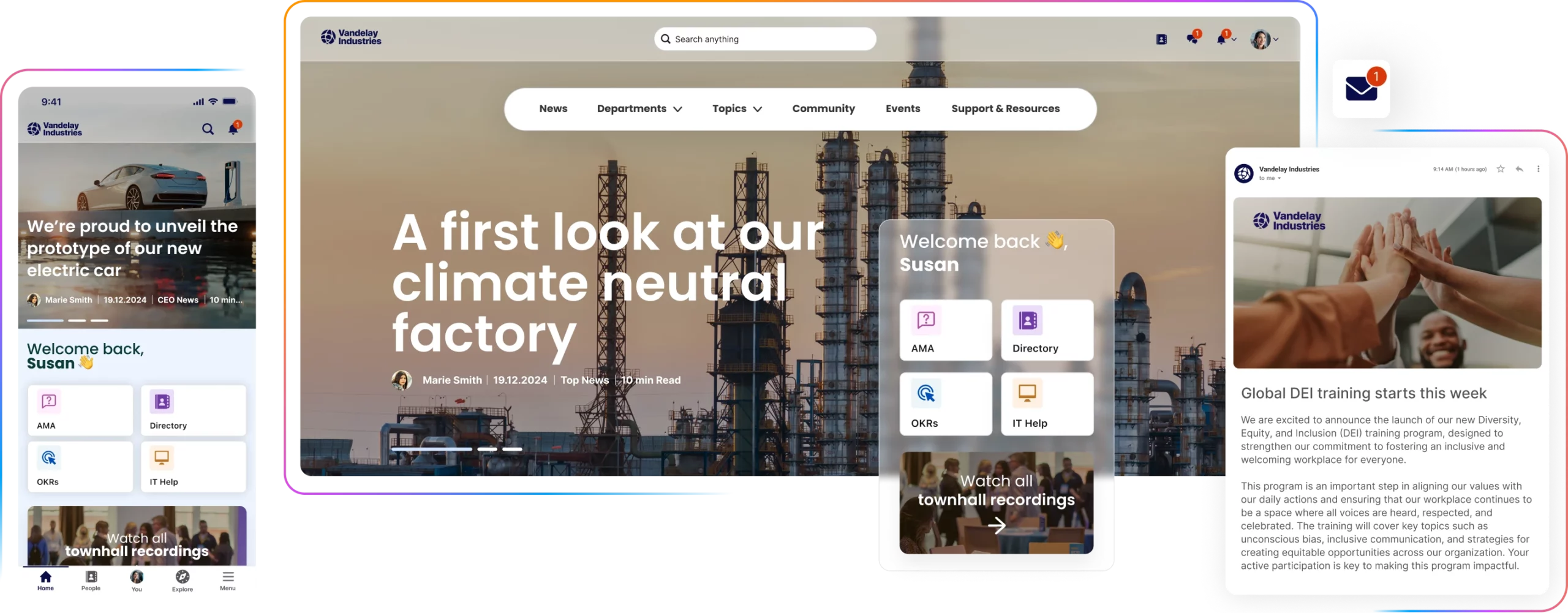
Trusted by over 2000 companies worldwide

Meet your people
where they are
Reach every employee through their favorite channels. Customize your lineup so it’s unique to your workforce.
Book your demoPowering successful communications
for companies worldwide
2000 +
companies
190 +
countries
16.4 M
employees
97 %
adoption
Everything a communicator needs in one place
No more fragmented work. Plan your strategy, create content, and measure business outcomes — all in a single platform.

Awarded by analysts, loved by customers
Staffbase is again named a Leader in the 2024 Gartner® Magic Quadrant™ for Intranet Packaged Solutions

G2 Badges 2025

Read what customers are saying on Gartner Peer Insights™

Powerful integrations for a connected digital employee experience


















