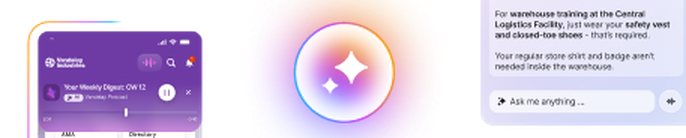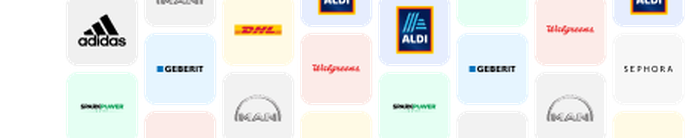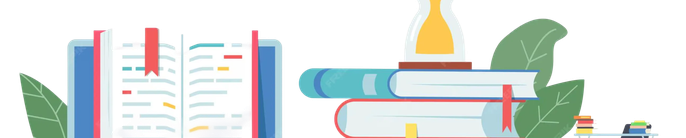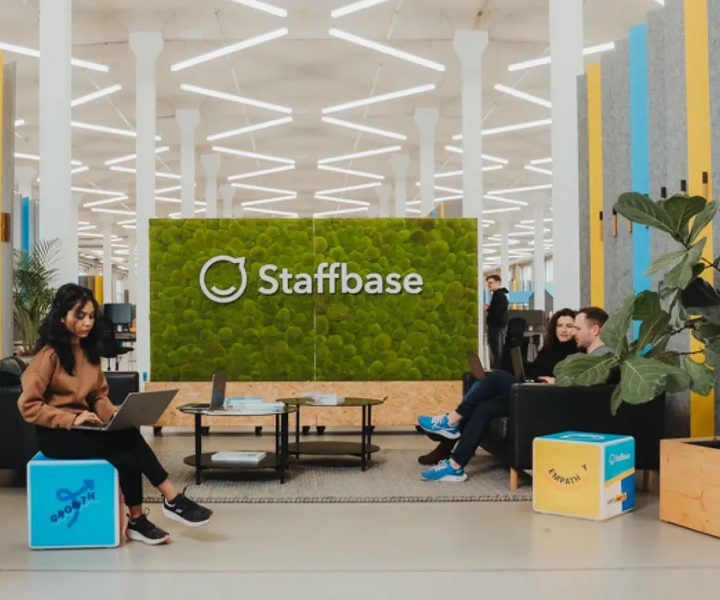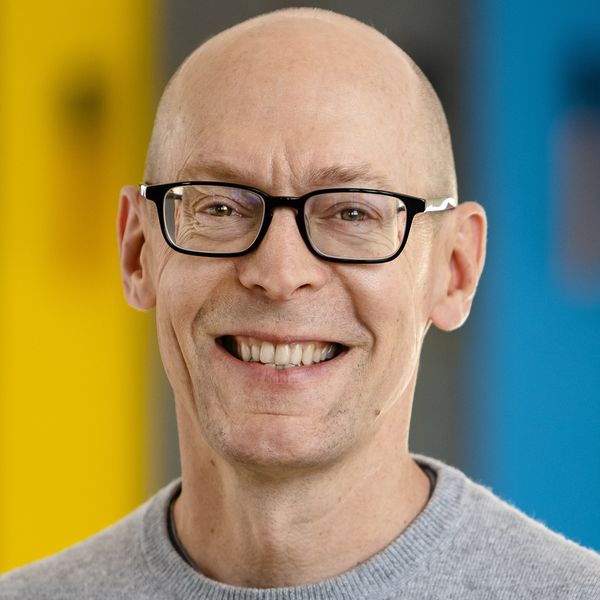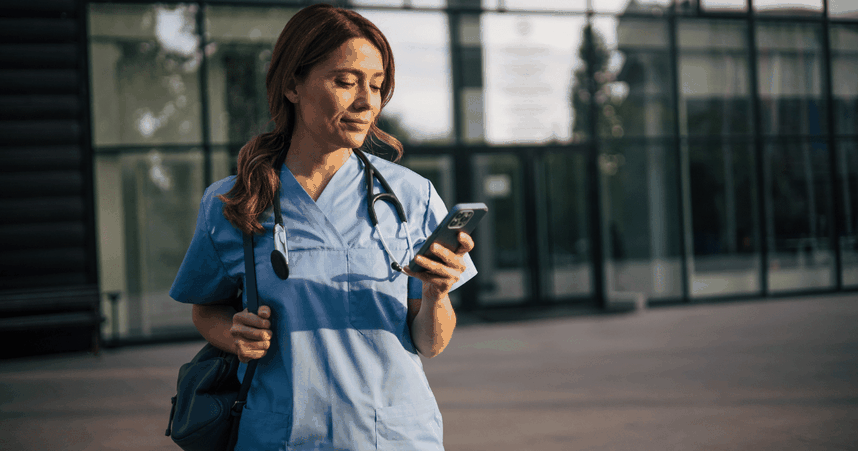From Unread to Unmissable: The Complete Guide to Smarter Internal Email Design
Most internal emails get ignored. This guide helps you change that — with design strategies that make every message clearer, smarter, and more engaging.

You don’t need a graphic design degree to create beautiful, effective internal emails. In fact, the best designs aren’t about flashy visuals — they’re about clarity, consistency, and putting your employees first.
When you design your internal newsletters thoughtfully, you do more than make them look good. You make your messages easier to read, quicker to understand, and more likely to inspire action. And in today’s workplace, where 97% of companies rely on email but only 34% of those emails get read, effective design and targeting can make all the difference.
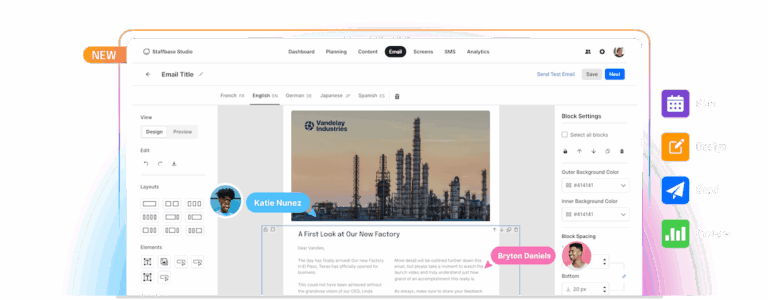 The new Staffbase email makes design a snap.
The new Staffbase email makes design a snap.
The good news? With the right tools, great email design isn’t just possible — it’s easy. The new Staffbase Email gives internal communicators everything they need to plan, design, send, and analyze engaging newsletters, without needing to be a professional designer. Built-in best practices, flexible templates, and a seamless workflow mean you can focus less on technical details and more on connecting with your people.
In this guide, we’ll walk through the key principles of internal email design, and show you how Staffbase Email helps you put them into action effortlessly.
1. Plan before you design
Before you drag and drop a single image or choose a color palette, take a step back and think about the bigger picture. Great email design starts with great planning.
When you map out your communications in advance, you make sure every newsletter has a clear purpose, fits into your broader strategy, and meets your employees where they are. With Staffbase Email’s Content Calendar, planning becomes second nature—you can organize upcoming sends, coordinate across teams, and ensure your messages stay consistent and timely across all your channels.
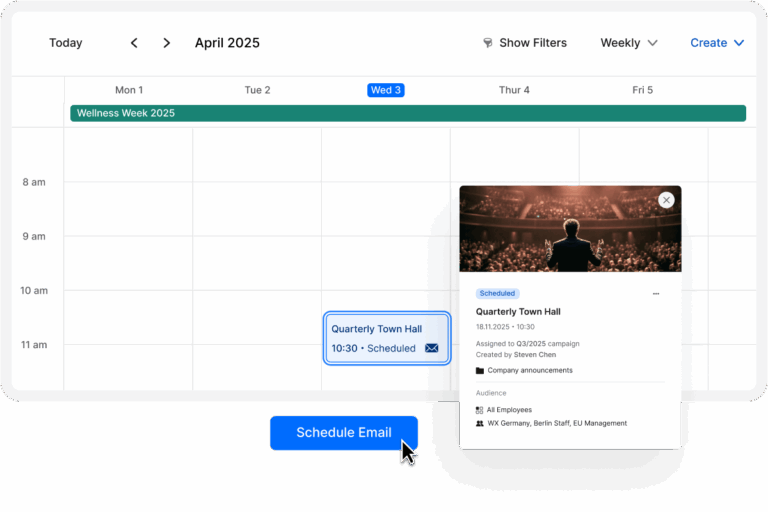 Another key part of planning is understanding your audience. Different groups of employees may need different messages — or different ways of receiving them. Staffbase makes it easy to sync user groups and target specific audiences, so you can design newsletters that feel personal and relevant instead of one-size-fits-all.
Another key part of planning is understanding your audience. Different groups of employees may need different messages — or different ways of receiving them. Staffbase makes it easy to sync user groups and target specific audiences, so you can design newsletters that feel personal and relevant instead of one-size-fits-all.
Too often, communicators fall into the trap of “send to all,” leading to inbox overload and disengagement. Planning ensures your email design meets a real need, not just a visual standard — and that your message lands with the people who actually need to hear it.
2. Fonts: Keep it simple, keep it clear
Fonts are one of the most important design choices you’ll make — and one of the easiest to get right. The goal is simple: Make your emails easy to read for every employee, on every device.
That’s why it’s best to stick with clean, web-safe sans serif fonts like Arial, Helvetica, or Open Sans. These fonts are easy on the eyes, especially on screens, and they convey professionalism without feeling stuffy. Skip anything overly stylized or playful — what looks fun in theory often feels confusing or untrustworthy in practice.
For sizing, aim for a clear hierarchy:
Headlines: 22–28 pixels
Body text: 14–18 pixels
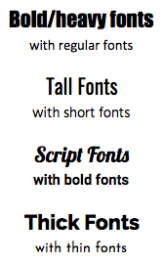 And don’t forget about line spacing. A good rule of thumb is a line height that’s about 1.4 to 1.5 times the font size. This creates breathing room and makes longer sections of text feel lighter and easier to scan.
And don’t forget about line spacing. A good rule of thumb is a line height that’s about 1.4 to 1.5 times the font size. This creates breathing room and makes longer sections of text feel lighter and easier to scan.
If you’re using Staffbase Email, you don’t have to worry about memorizing these rules. The built-in templates are designed with best practices in mind — giving you fonts, sizes, and spacing that look polished and professional right out of the box. You can focus on the message, knowing the design details are already working in your favor.
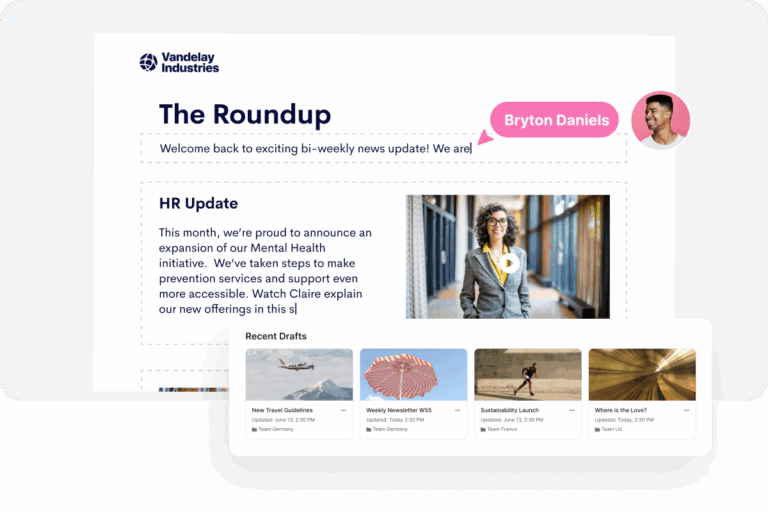 3. Color: Build trust and brand recognition
3. Color: Build trust and brand recognition
Color does more than make your emails look nice — it builds trust, strengthens your brand identity, and makes your messages easier to read.
When choosing colors for your internal newsletters, stick to your organization’s established brand palette. This creates a sense of consistency across every communication touchpoint, reinforcing who you are and what you stand for. Use accent colors strategically to highlight calls to action, important updates, or key deadlines — but resist the urge to overdo it. A few well-placed pops of color will always be more effective than a rainbow of competing shades.
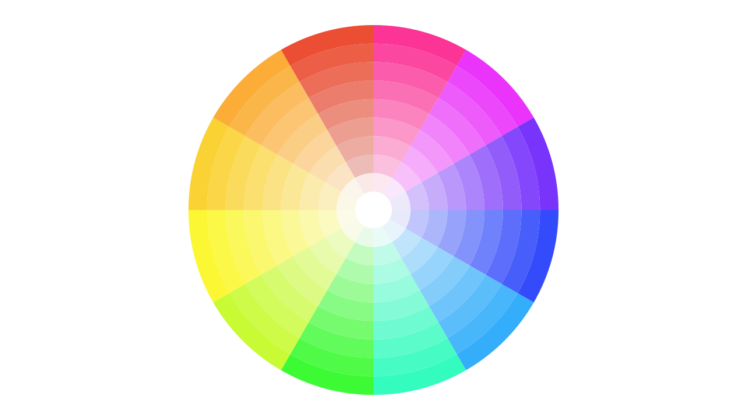 Pro tip: Use this awesome website to generate a beautiful color scheme.
Pro tip: Use this awesome website to generate a beautiful color scheme.
Equally important is ensuring your emails are easy to read. High contrast between text and background — like dark text on a light background — helps all employees, including those with visual impairments, engage with your content comfortably. Low-contrast combinations may look sleek at first glance, but they often leave readers squinting or skipping important information.
With Staffbase Email, staying on-brand and accessible is simple. Centralized branding settings make it easy to control colors across your templates, so every newsletter you send looks polished, professional, and unmistakably yours — without the need to set up styles from scratch every time.
4. Layout: Make it easy to scan and navigate
A good internal email layout doesn’t overwhelm — it guides. Clean, simple layouts help employees find the information they need quickly, even when they’re skimming during a busy workday.
Think of your email like a well-organized workspace. Each section should have a clear purpose, and enough breathing room to stand out on its own. That’s where white space becomes your best design ally. Don’t cram too much into one screen; instead, use margins and spacing to give your content structure and flow. It not only looks better — it also helps readers focus.
The classic “inverted pyramid” structure works especially well for internal newsletters: start with the most important information first, followed by supporting details, and wrap up with background or optional extras.
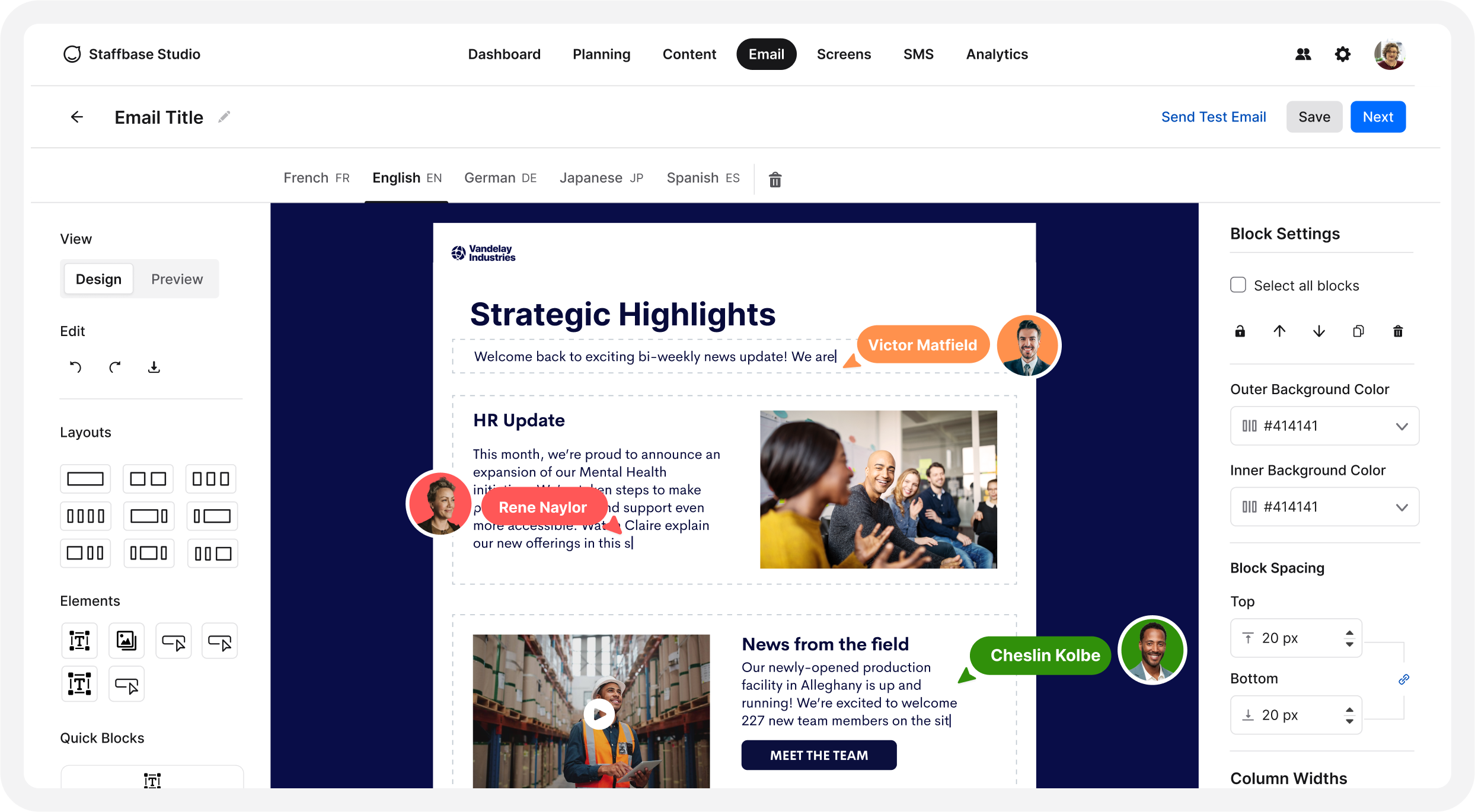 Staffbase Email’s drag-and-drop editor
Staffbase Email’s drag-and-drop editor
If you’re spending too much time wrangling formatting or chasing down design consistency, you’re not alone — it’s one of the most common email frustrations. With Staffbase Email’s drag-and-drop editor and pre-built templates, creating clear layouts is effortless. You can easily add content blocks, reorder sections, and adjust spacing — all without touching a line of code. The templates are designed with readability and engagement in mind, so every newsletter you build feels easy to navigate, whether employees are reading on a desktop or a phone.
5. Accessibility: Everyone should be able to read your emails
Designing for accessibility isn’t just a best practice — it’s essential. Every employee should be able to engage with your internal communications, regardless of how they see, hear, or interact with content.
A few simple choices can make a big difference:
Use high-contrast colors to make text easy to read against the background.
Add alt text to images so screen readers can describe them to visually impaired users.
Stick with larger, legible font sizes and avoid cramming too much information into small spaces.
Accessibility is also about making sure your emails work on any device. Many employees will read newsletters on a phone or tablet, where small fonts or complicated layouts can quickly become frustrating. Designing with a “mobile-first” mindset ensures that your message reaches everyone, wherever they are.
And for global companies, accessibility includes language. When employees can’t fully understand a message, they disengage or miss important details. With Staffbase Email, you can automatically translate newsletters into multiple languages — reducing reliance on informal workarounds and ensuring that every employee receives communication in a language they’re comfortable with.
The platform also handles responsive design and mobile optimization for you, so no one is excluded just because they’re on the go.
6. Branding: Consistency builds connection
Every email you send is a reflection of your organization’s identity. When your newsletters consistently use your brand’s colors, fonts, logos, and voice, you build recognition, trust, and a stronger connection with employees.
Visual consistency helps employees immediately recognize that a message is official, credible, and worth their attention. It also reinforces your company culture, reminding people that they’re part of something bigger — even in small day-to-day interactions like reading an email.
Maintaining that consistency across every send doesn’t have to be complicated. Staffbase Email makes it seamless with centralized brand controls. Administrators can set branding guidelines — like approved color palettes, fonts, and logo placements — so that everyone creating emails has the right elements at their fingertips. Whether you have one communicator or dozens, your internal newsletters stay on-brand, polished, and professional every time.
Good branding isn’t about flashy design. It’s about making every communication feel familiar, trustworthy, and unmistakably “you.”
7. Personalization and targeting: Designing for the right audience
The most effective internal emails aren’t one-size-fits-all — they feel personal. Employees are far more likely to engage with content that feels relevant to their role, location, or interests.
Designing with your audience in mind means thinking beyond general announcements. It’s about delivering the right information to the right people, in a way that feels timely and meaningful. One powerful way to do this is by using dynamic content blocks: sections of an email that change based on the audience group receiving it. For example, you might show different updates to managers versus frontline staff, all within the same newsletter framework.
Staffbase Email makes personalization simple with easy-to-use targeting features. Because your employee groups are synced and ready to go, you can tailor sections — or even entire emails — without needing separate campaigns for every audience. Just select the relevant group when you build your message.
Inbox fatigue is real. Employees tune out when messages aren’t relevant—and that’s when internal comms become noise. With Staffbase, targeted design choices mean your emails don’t just get sent. They get read.
8. Analyze and improve: Design with outcomes in mind
Good design doesn’t end when you hit “send.” To truly be effective, your internal emails need to deliver results — and that means understanding how they perform.
Design is about more than just making something look appealing. It’s about guiding attention, encouraging action, and helping employees find and engage with important information. But how do you know if your designs are working?
That’s where analytics come in. Staffbase Email provides detailed performance insights, showing you exactly how your newsletters are landing. You can track opens, clicks, read time, and even embed quick surveys to capture real-time employee feedback — all broken down by audience groups and message types.
These insights create a powerful continuous improvement cycle. If certain layouts, subject lines, or content blocks consistently perform better, you can double down on those strategies. If something isn’t resonating, you can adjust and test new approaches. Over time, your designs become sharper, smarter, and more employee-focused — because they’re shaped by real-world results, not just best guesses.
And if you’re tired of being asked to prove your value with outdated metrics, this is your chance to stop measuring just outputs—and start showing impact.
From great design to greater engagement
Good email design isn’t about being flashy — it’s about being clear, consistent, and employee-centered. It’s about making sure that every employee, no matter where they are or what device they’re using, can easily understand and connect with your message.
With Staffbase Email, great design is baked into every step of the process. From built-in best practices and brand controls to simple personalization and powerful analytics, you have everything you need to create internal newsletters that don’t just look good — they make an impact. And because the heavy lifting is already done for you, you can spend less time worrying about layouts and formatting, and more time focusing on what really matters: your message.
Design smarter. Target better. Prove your impact.